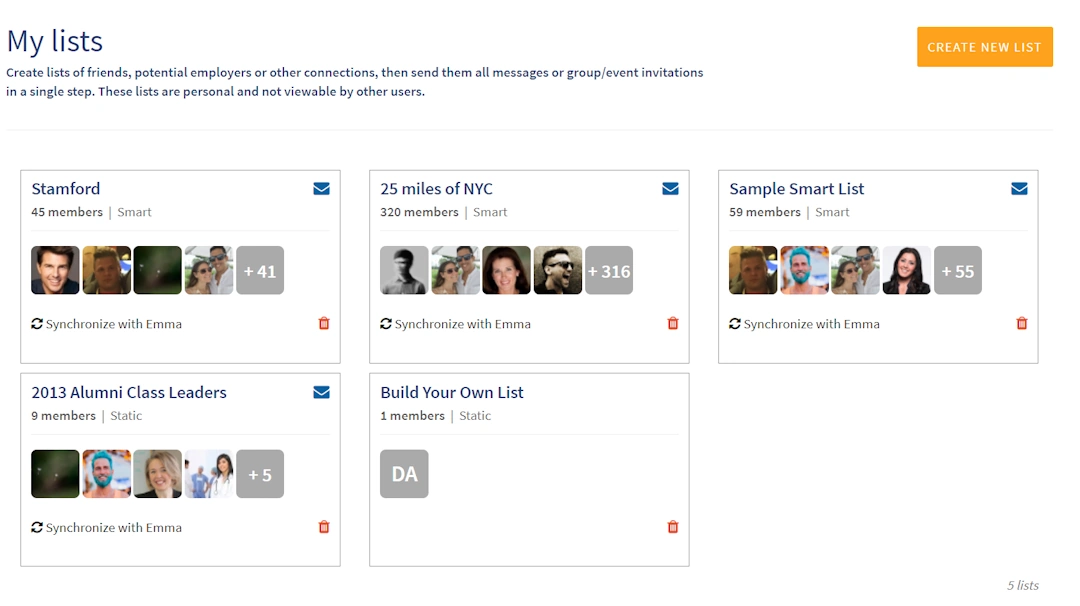Most online member or alumni directories are old and not user friendly for those trying to use the network they've invested in. An unengaging experience and limited functionality eventually leads to poor data. 360Alumni's Alumni Directory is completely different because it's a comprehensive list of the users within your community.
Each profile provides a personalized snapshot, including a photo, bio, tags, donor activity, and social links. Users can browse or search to find other members of the community and filter by common interest or background, or use the alumni map view. Read on to learn about key features including maps, search & filter options, and creating custom lists.
The interactive map displays all users with a valid, public address on their profile. Each pin marks the general location of a community member. The map will display a user's location based on the "home address" and "work address" fields on the profile. To protect your privacy, we restrict the map zoom to show a general city location rather than street level. Use the "Search Filters" feature to narrow your search based on criteria you define.
If a user chooses to keep their home and/or work address as private, the user will not appear on the map view.
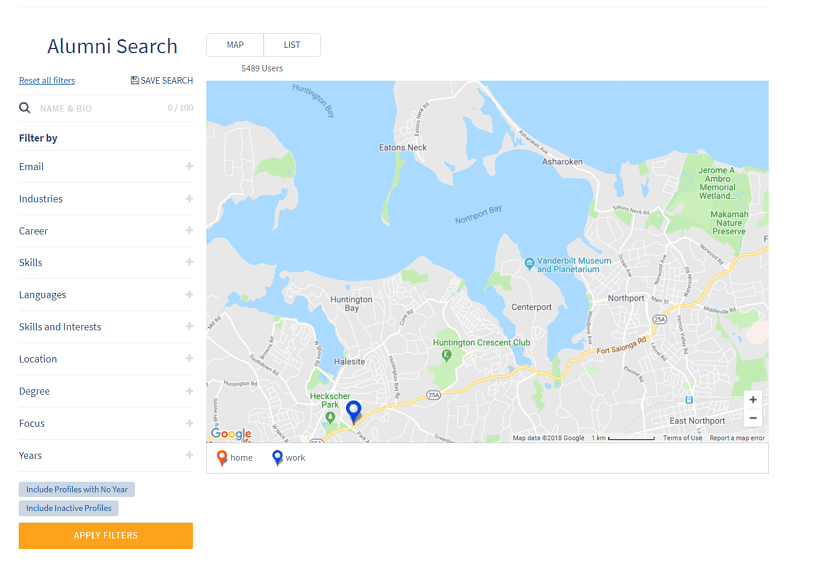
Clicking "Search Filters" reveals criteria you can use to filter a search. Each 360Alumni client may display different search criteria within this section, based on the information available in a user profile.
A few tips:
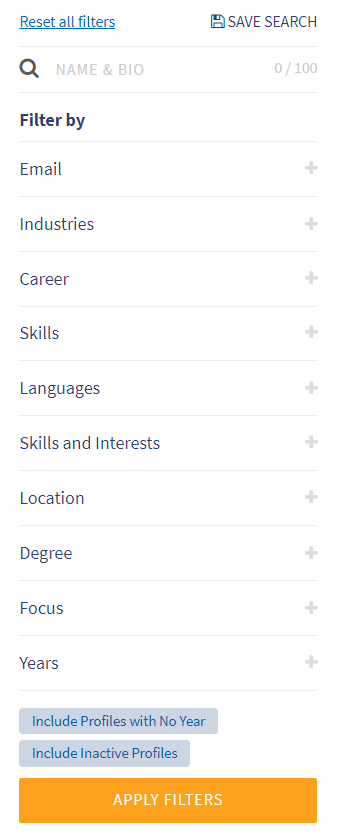
The directory view displays a complete listing of all members within your 360Alumni community. If you wish to view a user’s profile, click on their photo to open their profile page. User the "Search Filters" feature to narrow your search based on criteria you define.
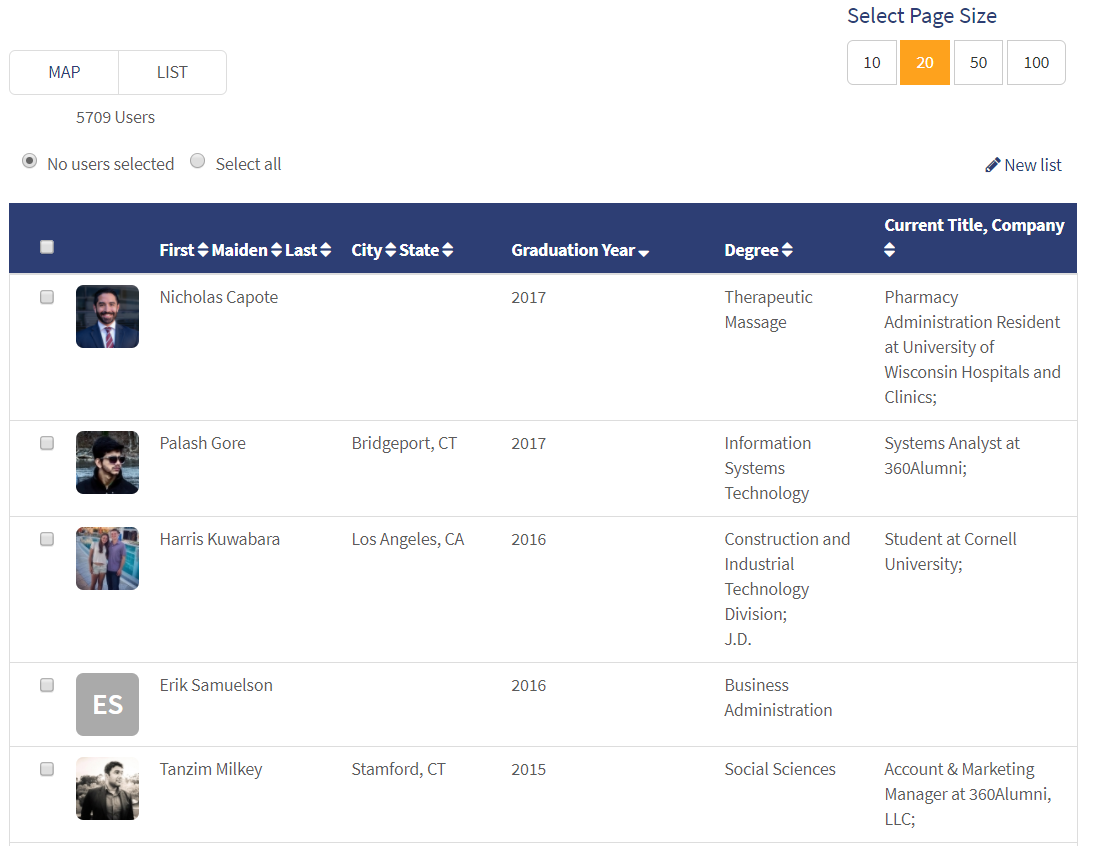
Once you have completed a search, you can save the results as a custom contacts list.
On either search page, click "Save Search" to save the results of your search. If you save a search with certain filters enabled it will save as a "Smart List," where names will be added and removed from your list automatically based on your search criteria. An example of a smart list is everyone from the class of 2015 with an Engineering degree living within 50 miles of New York City.
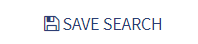
On the List view, the "Save List" button will create a "Static List." Select names on the list (select all or a subset of the list presented), and click "Save List." Once the list is named, it is available to you for future use. This list does not automatically update and static lists are maintained by the list creator.
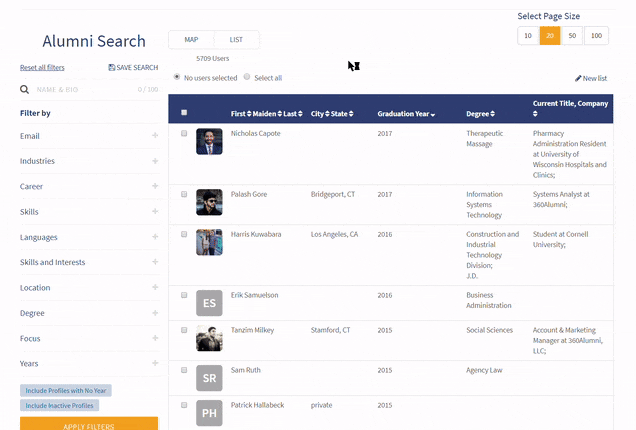
You can access your lists on the "My Lists" page, found under the "Directory" menu header. Lists can be viewed as tiles or a table. Open the list to see all the alumni on it. You can add or remove individuals from static lists, and change criteria for smart lists, or dynamic lists. Communty administrators can also add all names within a list to a group, invite them to an event, or send a group message. Lists are private to each user.