
Adding your social networking accounts to your community's homepage will increase branding and engagement. To add your community's Facebook page plugin to the homepage, follow these steps:
1. As an administrator, navigate to the "Admin" menu, "Settings." > "Homepage" tab.
2. Under “Facebook account”, click “Get Facebook Code Instructions”
3. A modal will open displaying detailed instructions. Click to open the link “your Facebook Plugin Page.”
4. On the Facebook’s developer page, enter your organization's Facebook Page URL (See the image below - but change the URL to your own)
5. Set the Width to 320
6. Check the boxes for “Use Small Header” and “Hide Cover Photo”
7. Click the button “Get Code”
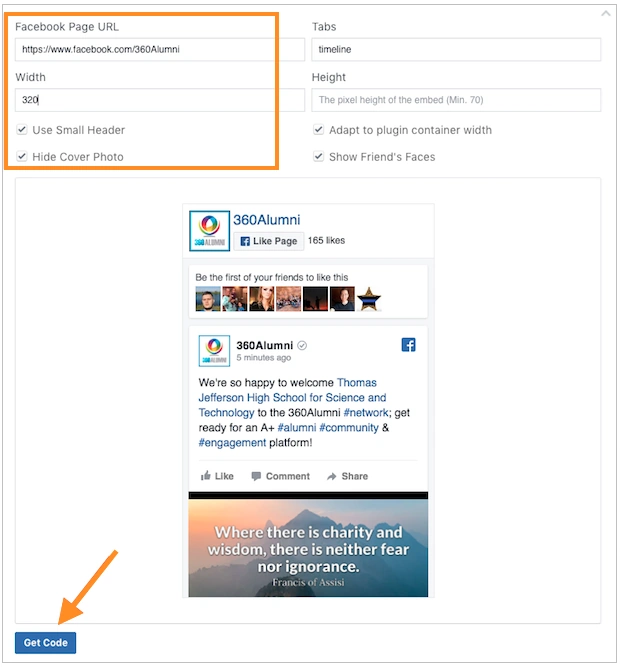
8. A module will open with options for website code. Click on the "IFrame tab"
9. Copy the IFrame code
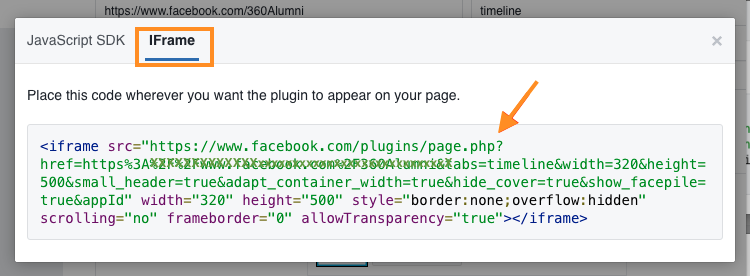
10. Go back to the 360Alumni Homepage Settings page, and paste the code in the box below "IFRAME"
11. Set the toggle to "Enabled", and click "Save".
Navigate back to your homepage and the Facebook plugin will be live.