
Within 360Alumni communities, we provide users with an in application messaging feature. An "Envelope" icon appears with a user's profile picture and name; and once clicked will result in that user composing a message to be sent to the recipient user. Clicking the "Messages" button in the top right of your page, will also bring you into the message center. Here users can compose messages to other users by clicking the "Send New Message" button and then typing the recipient users name, and the body of their message. Users can type in multiple names, in order to create a group message to many recipients. Alternatively users can also type in the title of any lists they've created, in order to target all users within that list as recipients to the in application message.
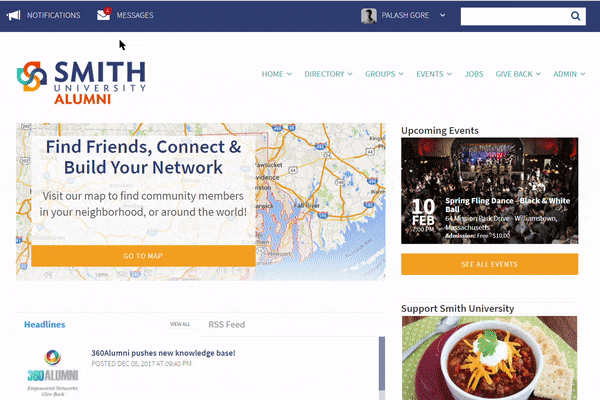
Administrators can limit the amount of recipients that a user can target at a time, by navigating to the "Settings" page within the "Administrator" dashboard. The current default is for the bulk messages approval process to be enabled, with a limit of 50 recipients. Client administrators can set the recipient threshold as appropriate. When a message is sent to a recipient list in excess of the quantity established, the user will receive a notice that their message delivery is pending approval by an administrator. Administrators will receive a message that a bulk recipient message in pending their approval.
