
Every group page has a discussion board to encourage relevant and useful conversations among members. Any user can see discussion board activity, but only members of the group can choose to post or comment.
Group discussion boards have the ability to display rich links directly within the comment thread/posting. You can not insert or upload files, however you can include links to hosted material/content. Any relevant multi media content included within the meta data of your link, will be displayed within the post.
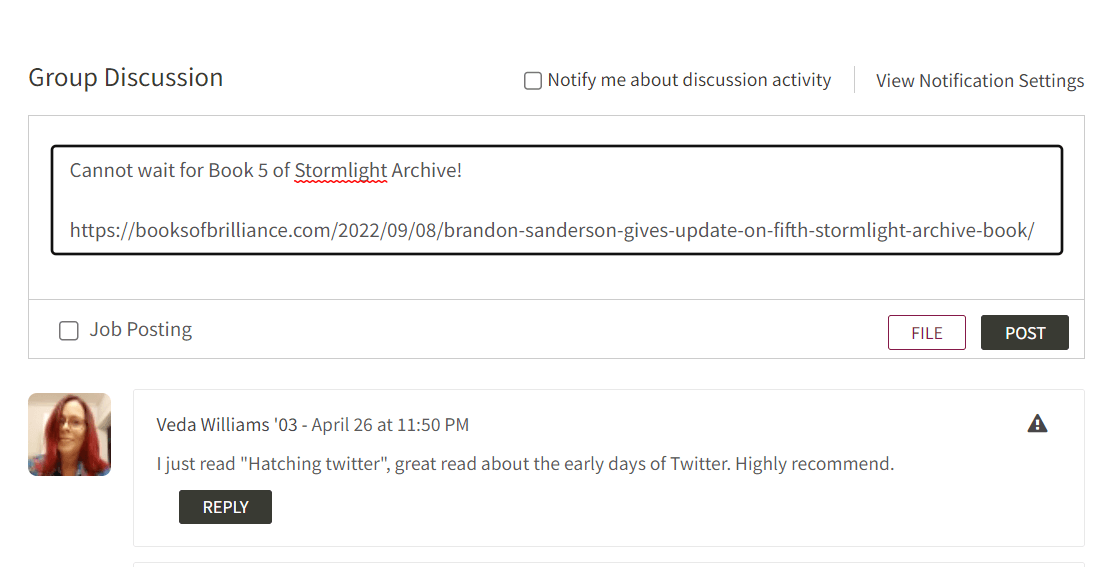
If a user is posting a comment regarding a job opportunity, the user can select the "Job opportunity" checkbox which will result in the discussion board comment being cross posted to the job board.
Group members can select the "Notify Me About Discussion Activity" checkbox, if they would like to be notified when new comments are posted to the discussion board. Users can also go to their "Notification Settings" page, to adjust all their group level setting notifications and whether to be notified immediately, daily, or weekly.
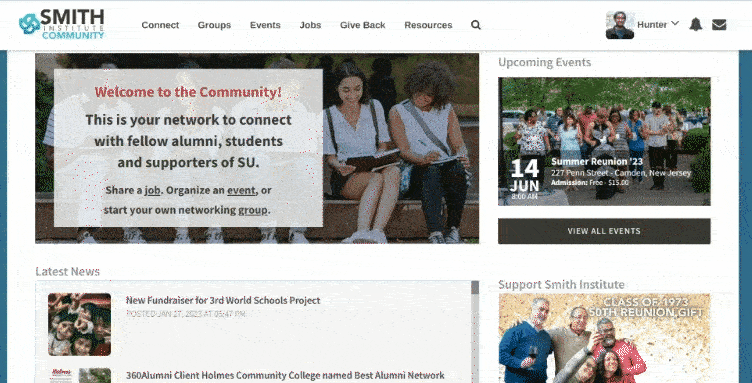
When a user replies to a post, members who have checked the "Someone replies to my post" checkbox (under Email Me When...) will receive an email notification that a new message has been posted. The email will have a link to the thread to where the user can view the new message and respond if they choose.
Note: For all replies under a post's thread, only the author of the original post will receive an email notification.
Email notifications are messages sent to a user's email address to inform them of new activity on the community, such as new Group posts, Job/Opportunities posts, or messages. They are external to the platform and require the user to log in to the platform to interact with the content.
Internal messaging notifications are alerts that appear within the platform itself. They appear as badges next to the user's profile picture in the top right and allow users to interact with the content directly, without having to navigate away to their email inbox.
If any discussion board comment or posting appears to be offensive or not suited for public consumption, users can report the post by clicking the "Report Post" icon in the top right hand corner of the posting. Group organizers and administrators will be alerted to the reported content, and can take down the comment as appropriate.