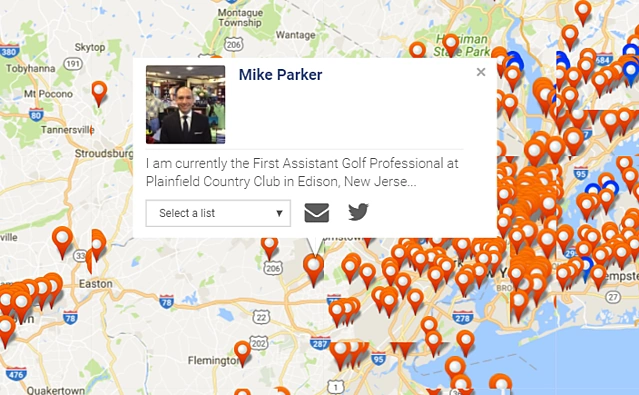The interactive map is the default view in the alumni directory. The map will generate a users location based on the "Home Location" and "Work Location" fields on the user profile page. You can easily see where members are located nearby and zoom in to see a quick snapshot of each, or use the Directory View to find friends based on specific filters.
Clicking a pin will result in an abbreviated bio pop-up. Click the user's name or profile image to go directly to their profile page. You can also click their social media or contact icons to navigate directly to these pages/properties.
Denote a user’s home location.
Denote a user's work location.
If a user chooses to keep their home and/or work address as private, then a pin will not generate and they will not be viewable within the map.
Note: that we care about your privacy and limit the zoom level to protect location privacy.
If a user has their location set to private, they will still appear in the directory view, but they will not be findable on the map.
**This is the reason why different result totals between the directory map and listing views may occur.
This privacy setting can be enabled or disabled in "Edit Profile".
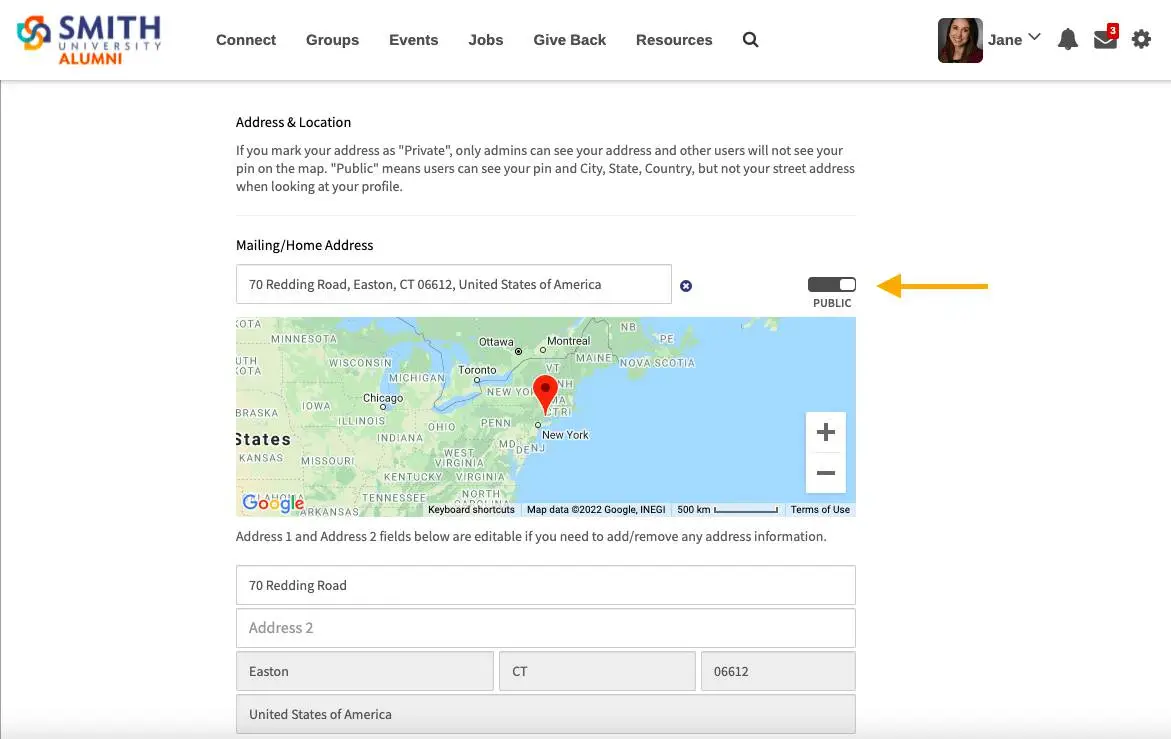
Applying search filters within the map view will display a pin for every user that falls within the filters/search terms that you specify. You can apply multiple filters to further refine your search results. Be sure to click on search to display all filtered results, and to click "Clear" in order to clear the filters and return to show all results.
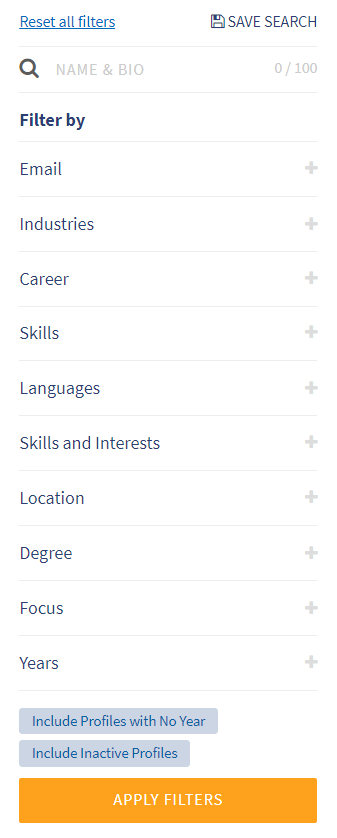
Users can use map lists to organize contacts in any way they choose.
Simply click on the the map point of the contact you want to add to a list, and select an already created list, or make a new list to add the contact to.