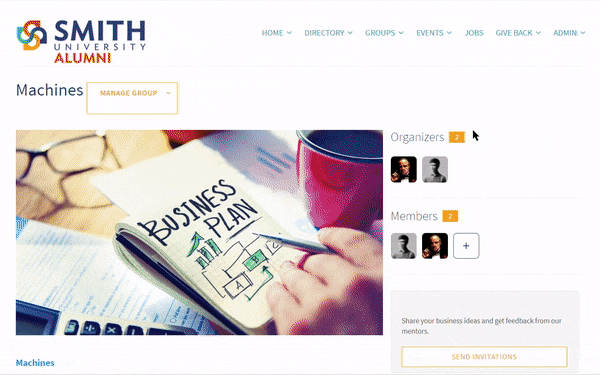In this article, you’ll learn how to:
1. Invite individual members or a list of members to a group
2. Add individual members or a list of members to a group (available to admins only)
If you are an admin, to add a user to a group, click the "+" button by the member list, then type the name of one or more individual members or lists and click "Add Members". All users will receive a message letting them know that they have been added to the group.
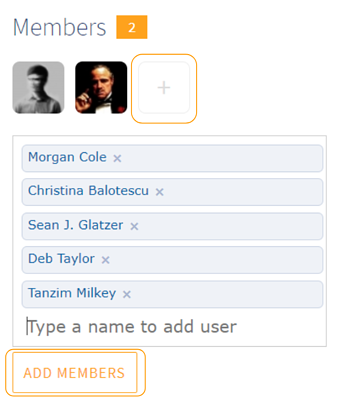
If you'd prefer to "Invite" them instead of adding them, click "Invite Others". A pre-written group invitation is presented where you can enter names and/or user lists, customize the invite, and send.
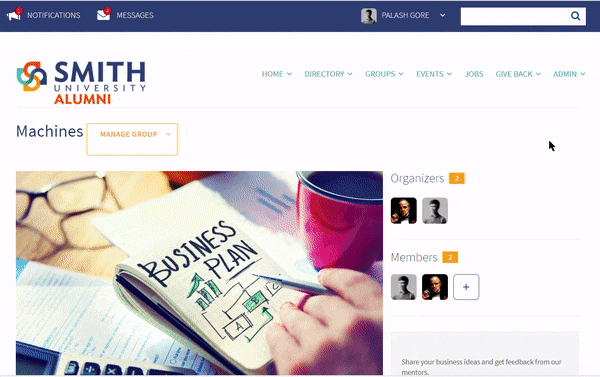
Group organizers and administrators can also promote specific events on their group pages. Click "Promote Event" on the right of the group page to showcase one or more events on that page.