
Encourage other alumni to sign up for events by getting the word out ahead of time in different ways by using your 360Alumni community.
Once an event is created, event organizers can click on "Manage Event" from the event page, and select "Invite Others." A pre-populated message with pertinent event details and the URL is composed within our in application message feature, and the event organizer can specify the intended recipients. This is a very quick way to get the word out for newly created events.
TIP, you can easily invite multiple recipients to an event by targeting a "Contact List" that you previously created.

An additional item worth noting is that the creation of your event may get some organic views/attention from users within the community; as many user's will have "Notify me when Events are Created", enabled within their notification settings. This is something to keep in mind when creating an event.
Share Event: Once an event is created, user's can navigate to the new event page, and click the "Share Event" button. Our "Share This" plugin allows any user viewing the event page to easily share this page with anyone they choose. The plugin will automatically draft your content posting by pulling in the title, description, image and URL of the event.
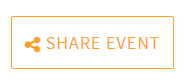
Note that all event pages are public facing, so that even non members can view and RSVP to these events!
Try this - Smith University - New York Club Alumni Holiday Party!
Lastly, administrators can choose to use our integrated email marketing solution (Emma) to target an email to the intended audience, with a link to the event page. Don't hesitate to reach out to our customer success team to help with ideas and execution of successful email marketing campaigns!