
Groups give community users the opportunity to network and collaborate based on a common interest, location, profession, etc. Users and admins alike can create groups. Groups can be public and available to all or private to a defined, invited group of members. Read below to learn how to find a group, join a group, create a group, and engage with your group.
You can join any public group by clicking the "JOIN GROUP" button on the group list page, or on the group page itself. If the button is not available, it's because it's a dynamic group driven off of certain data in your profile.
To find a group, go to Groups > Browse Groups. If there are a small number of groups you can scroll down and more groups will load as you go. For quick access to a specific group or groups, click the "Group Search" dropdown menu and enter keywords, then click "SEARCH".
You can find groups in your area or search by group type as well.
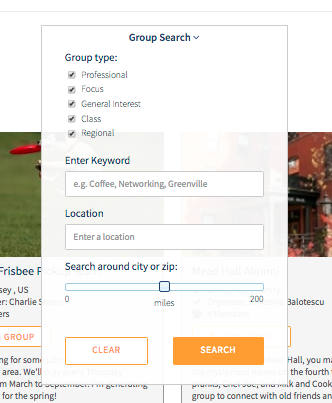
Groups are loaded with features to engage your members:
Any user or administrator can create a group. User-created groups may require admin approval. To create a group, simply click the "Create Group" button and follow the instructions. For more information, watch the brief video below and check out our article on Creating a Group.