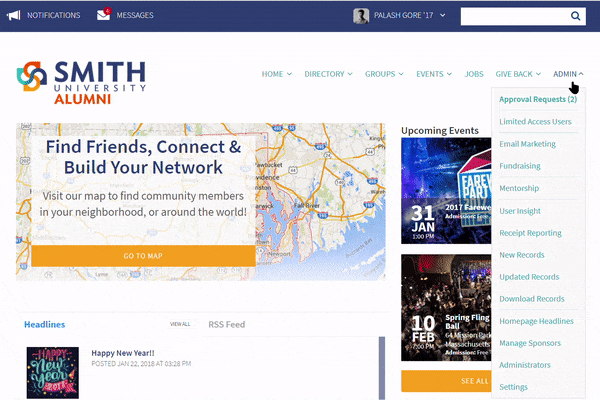To prevent users from sending spam messages across the community, administrators can limit the amount of recipients that one user can target at a time.
To set a specific number of recipients allowed to send at a time, follow the steps below:
1. On the secondary navigation menu, click "Admin," then click "Settings."
2. Scrolldown to the "Require Administrator Approval" tab.
3. Enable "Bulk Email Messages."
4. Lastly, set the number of recipients and click "Save."

Now, if a user from the community is trying to send a message that exceeds the recipient limit set, all administrators will be notified.
To take a look at the "Bulk Message Request," follow the steps below:
1. Navigate to "Admin" on the secondary menu.
2. Click "Approval Requests."
3. Click on the "Bulk Messaging" tab.
4. Check the box on the left of the message.
5. Select Action "Approve" or "Reject."