
360Alumni has integrated Emma® email marketing with your online community. You will have access to the full suite of Emma email tools as part of your service with 360Alumni.
Before you send your first campaign, your webmaster or domain administrator will need to authorize Emma to send on your behalf by setting up your DKIM in Emma. This ensures that your emails will be delivered to your recipients inboxes, and not spam folders. Note: you must have the security credentials to manage your website's DNS entries.
Domain Keys Identified Mail also known as DKIM is a protocol that allows an organization to take responsibility for transmitting a message by signing it in a way that mailbox providers can verify. It defends against malicious modification of messages in transit, and it carries a lot of reputation weight with inbox providers.DKIM record verification is made possible through cryptographic authentication.
For this you need to be logged in to two sites at the same time:
1. Your website's Domain service provider’s site (i.e. GoDaddy, AWS, Network Solutions)
2. Your Emma Account
For this part, you’ll add the following three CNAME settings to your DNS. Note that each provider may have slight syntax differences, so check their requirements for creating CNAME records. Some common syntax differences that users have experienced include:
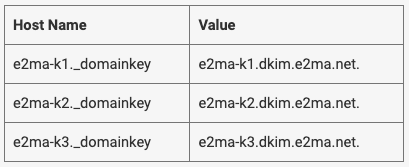
Next, go to your Emma account and click on “Account”. On this page, click on the "DKIM" tab and copy the Validation hash:
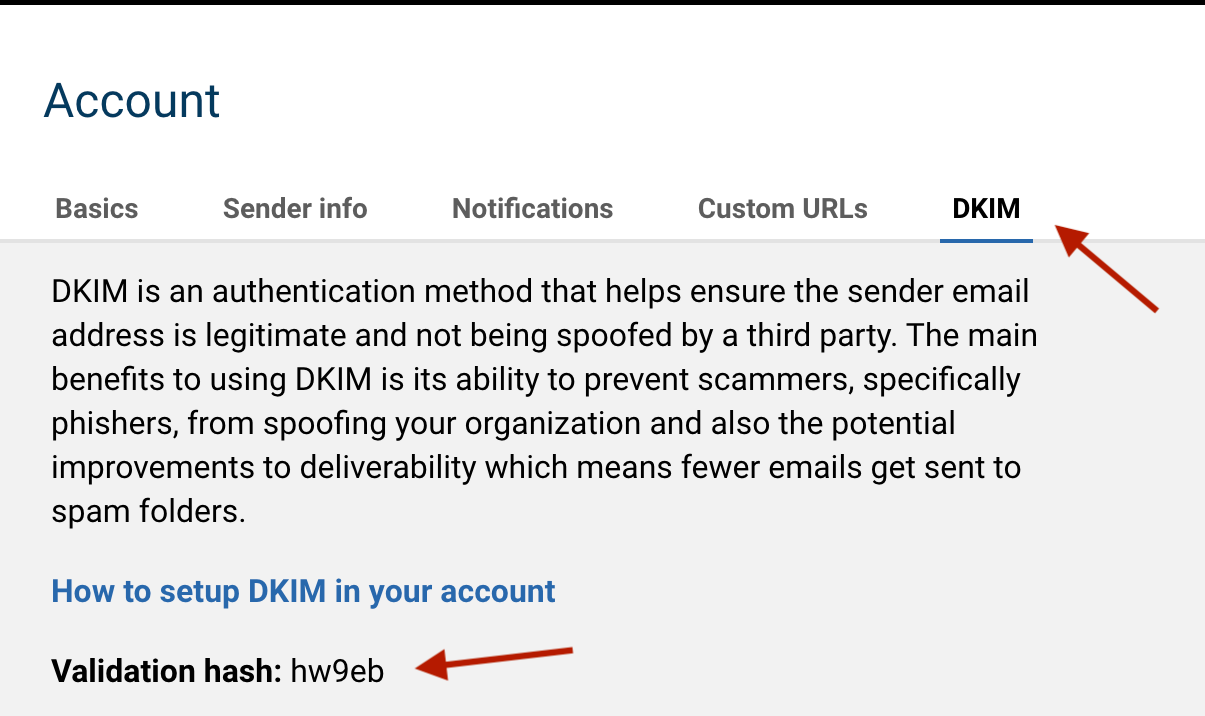
Next you will add a TXT record in your DNS using your hostname and this value: e2ma-verification=XXXX
The XXXX is your unique validation hash.
Once this is done, you will return to this DKIM tab in your Emma account settings, type in your DKIM Domain, and save the changes. At this point, your DKIM should be set up properly.
If you get an error, "Request failed with status code 500" this means there is a problem with the DNS configuration.
The results will show any conflicts.
Note: In Emma, there's an known issue where the "Save" button may not become clickable. If the inputs on text fields are valid, the setting you enter will be saved automatically. To ensure the setup was done correctly, reload the page and verify that the domain shows in the field. The RSVP domain is taken from the "Sender Email" on the Sender tab. For best results, ensure all fields are filled out on the Basics, Sender info & DKIM tab.
To verify your settings, please create an Emma email campaign and send it to yourself - not as a test, but actually send the campaign. When you receive the email, look at the email header (in Gmail, "Show Original", and in Outlook, File > Properties or ... > View > View Message details). You should see "DKIM: PASS with domain {yourdomain.com)".
You can also reference Emma's "DKIM authentication setup" article, and their "Deliverability Best Practices" article.
Please let your 360Alumni onboarding team know when these steps are completed, or reach out if you're having any difficulties. We're happy to arrange a live meeting with our DNS expert to help you get set up for success.